The Power of Power BI
We all know that data is power. And with the right tools, we can use that data to our advantage. Power BI is one of those tools. It is a business intelligence tool that helps us visualize and analyze data. It’s designed to give us insights that we can use to make better decisions. With It, we can see our data in new ways. We can explore it, slice it, and dice it however we want. We can ask questions and get answers instantly.
And because it is cloud-based, we can access it from anywhere, at any time.
So what are you waiting for? If you’re not using Power BI, you’re missing out on the power of data.
If you’re new to Power BI, or just looking to get started with it, this section is for you. Here you’ll find everything you need to know about it , from the basics of what it is and how it works, to more advanced topics like creating custom visuals and using the Power BI API.
Whether you’re a complete beginner or a Power BI pro, we hope you’ll find something useful here. Happy learning!
Data Importing in Power BI
One of the most powerful features of Power BI is its data importing capabilities. It can connect to a wide variety of data sources, both on-premises and in the cloud. This makes it easy to get started with It and to get the most out of your data.
In this blog post, we’ll take a look at how to import data into Power BI. We’ll cover both the basics of data importing and some more advanced topics, such as working with multiple data sources and using the Query Editor.
So let’s get started!
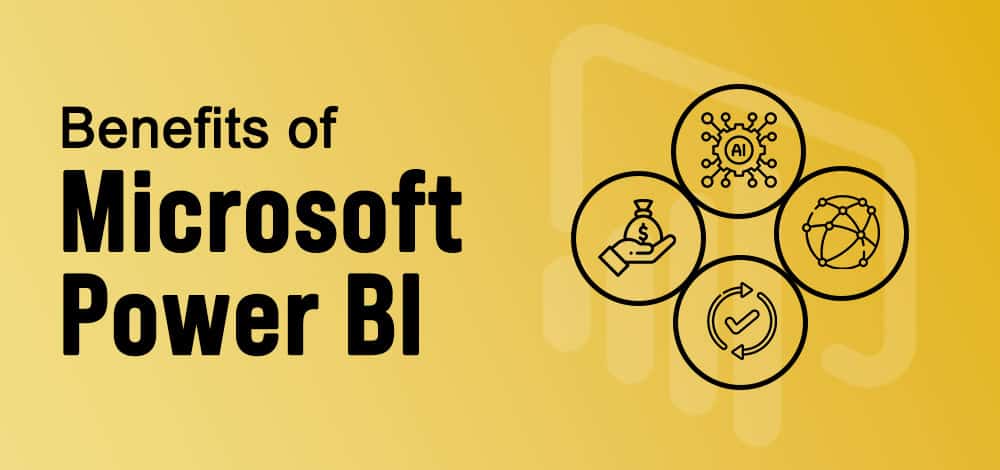
Data Cleaning with Power BI
If you work with data, then you know that one of the most important steps in any analysis is cleaning up your data set. This can be a tedious and time-consuming process, but it’s essential if you want to get accurate results.
It has several features that can help make the data cleaning process easier and faster. In this blog post, we’ll take a look at some of those features and how they can help you clean your data more effectively.
One of the most powerful features in Power BI is the Query Editor. This tool allows you to quickly transform your data set into the format you need for analysis. For example, you can use the Query Editor to remove unnecessary columns, split columns, merge columns, or change data types.
Another helpful feature is the conditional column transformation. This allows you to specify certain conditions that must be met in order for a column to be included in the final data set. For example, you could use this to only include rows where the value in a certain column is greater than 10.
Finally, Power BI also includes a number of built-in functions that can be used for data cleaning. For example, there are functions for removing duplicates, filling
Creating Visualizations in Power BI
Power BI is a powerful data visualization tool that can help you see and understand your data in new ways. With This, you can create custom visualizations that can help you better understand your data and make better decisions.
Sharing your work in Power BI
Once you have created a Power BI report, you can share it with other users in your organization. To do this, simply select the Share icon from the top right corner of the screen.
When you share a report, you can give other users view-only access or edit access. View-only access allows users to view the report but not make any changes to it. Edit access allows users to make changes to the report as well as view it.
You can also share reports externally with people outside your organization. To do this, select the Share icon and then select Get a link. This will generate a URL that you can share with anyone. Keep in mind that anyone with this URL will be able to view or edit the report, so only share it with people you trust.
Sharing reports is a great way to collaborate with others and make sure everyone has the most up-to-date information. It makes it easy to share reports and keep everyone on the same page.

